TABLE OF CONTENTS
2. How Merging Multiple Steps Works
3. How To Use Merge Multiple Steps Feature
1. Overview
This document provides detailed information on Merge Multiple Steps feature and how to use Merge Multiple Steps feature to merge Scenario Steps.
2. How Merging Multiple Steps Works
Merging steps means combining two or more separate steps into a single, more efficient. This is done to:
- Simplify processes
- Reduce time or complexity
3. How To Use Merge Multiple Steps Feature
To merge steps within the scenario, click the Edit icon next to the recorded scenario to view the Scenario Steps list. Then, click the Select Steps button from top right corner to enable the checkboxes beside each step. Select the steps you want to merge, and click the Steps to create custom action icon which is available in top right corner besides cancel select. 
Note: After selecting Select Steps, you can use Master Select to select all steps at once. However, deleting all steps is not allowed because at least one step is required in the scenario steps list, so the delete icon will be disabled. If you unselect one step and then click the delete icon, a confirmation pop-up will appear asking “Do you want to delete multiple scenario steps?”. Click OK to delete the selected steps at once.
A pop-up will appear showing the selected steps. You can either click Create Custom Method to create a new custom method for these steps or choose Use Existing Method to apply an existing custom action.

Note: A Verify action cannot be the first step in the scenario steps list. If you attempt to merge steps where a Verify action is first, a warning message will be displayed. Additionally, if there are multiple Verify actions among the selected steps, those steps cannot be merged.
- How to create a new custom method in merge multiple steps
Click on Create New Custom Method. In the File Name will be filled automatically based on the selected language. You can either choose an existing file from the dropdown or create a new one. Then Action Name, Method Name, and Description will be filled automatically, you can also edit them and click Submit to save the custom method. A pop-up will appear confirming that the method has been successfully created with the selected steps and method details. Alias name will be filled automatically in Alias Step field and there will also be suggestions available for you to choose, then click Merge Steps. The selected steps will be merged into a single step, which will be displayed in green.
A pop-up will appear confirming that the method has been successfully created with the selected steps and method details. Alias name will be filled automatically in Alias Step field and there will also be suggestions available for you to choose, then click Merge Steps. The selected steps will be merged into a single step, which will be displayed in green.
Note: The method will also be created under Utilities. If you try to edit a step that has been merged, and attempt to change its default or custom action, a pop-up will appear stating:
"Changing Default/Custom Action will update all alias steps that currently use the existing action in the merged step." - How to use existing method in merge multiple steps
Click on Use Existing Method. The Create Custom Method pop-up will appear. In the Method Name field, select a suitable method from the dropdown to merge the selected steps. The method details will be displayed. Click Submit.
A pop-up will appear confirming that the method has been successfully created with the selected steps and method details. Alias name will be filled automatically in Alias Step field and there will also be suggestions available for you to choose, then click Merge Steps. The selected steps will be merged into a single step, which will be displayed in green.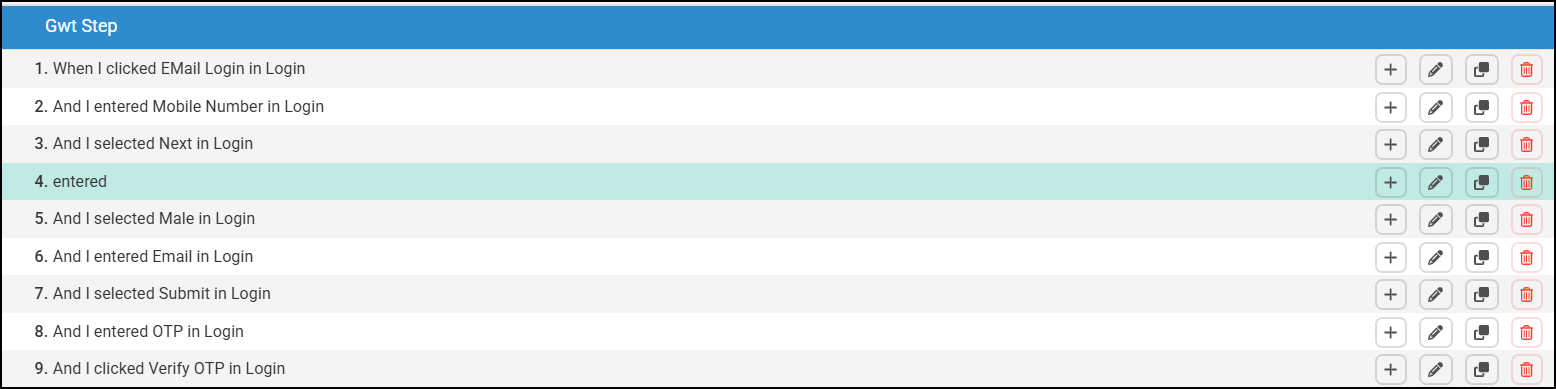
You can also merge multiple steps in single click, To merge steps within the scenario, click the Edit icon next to the recorded scenario to view the Scenario Steps list. Then, click the Select Steps button from top right corner to enable the checkboxes beside each step. Select the steps you want to merge, and click the Auto Merge steps icon which is available in top right corner besides cancel select. By clicking Auto Merge Steps, the selected steps are combined into a single green-highlighted step. A corresponding custom action is added to the Custom Action list, and a CustomUtil file is automatically created in the utilities folder if it doesn’t already exist
By clicking Auto Merge Steps, the selected steps are combined into a single green-highlighted step. A corresponding custom action is added to the Custom Action list, and a CustomUtil file is automatically created in the utilities folder if it doesn’t already exist
Note: You can also create Custom Actions from Default actions and Utilities, To know more about custom actions check this article Using Custom Actions
Was this article helpful?
That’s Great!
Thank you for your feedback
Sorry! We couldn't be helpful
Thank you for your feedback
Feedback sent
We appreciate your effort and will try to fix the article
